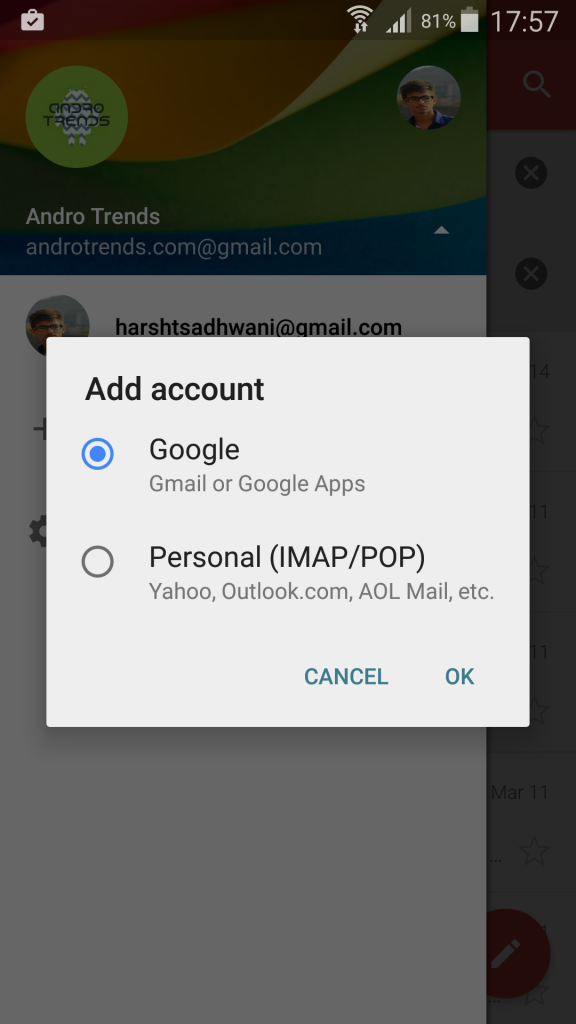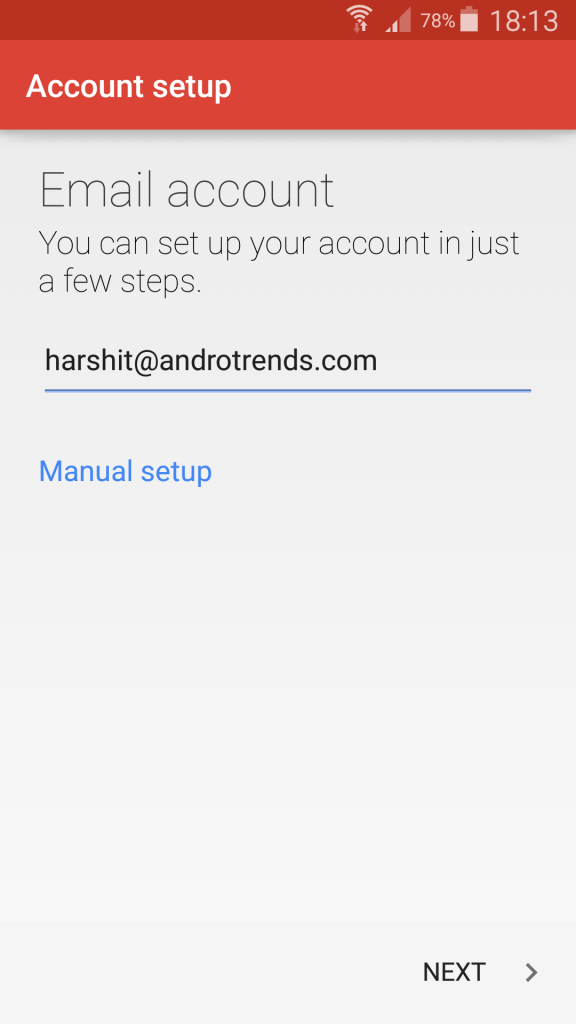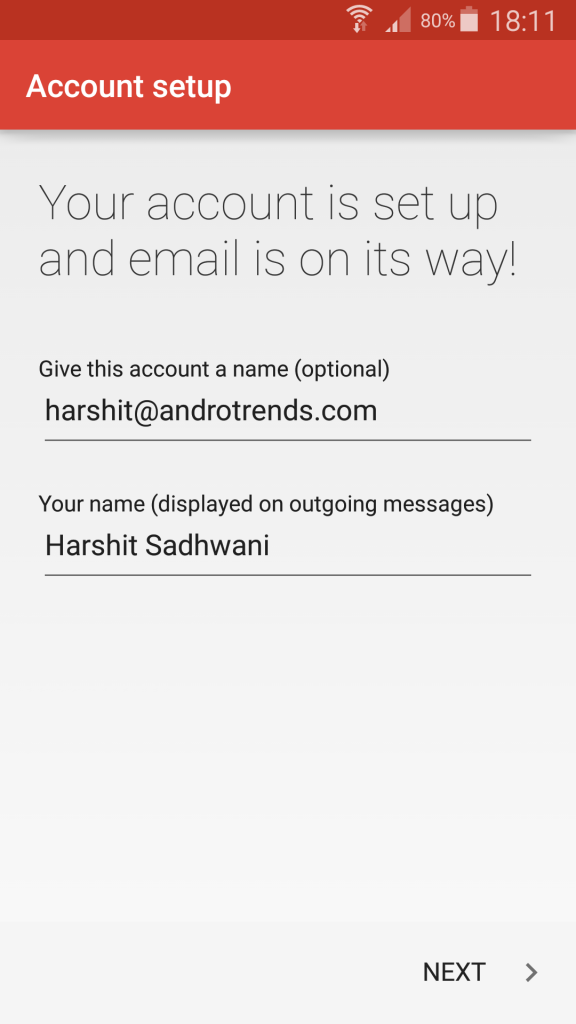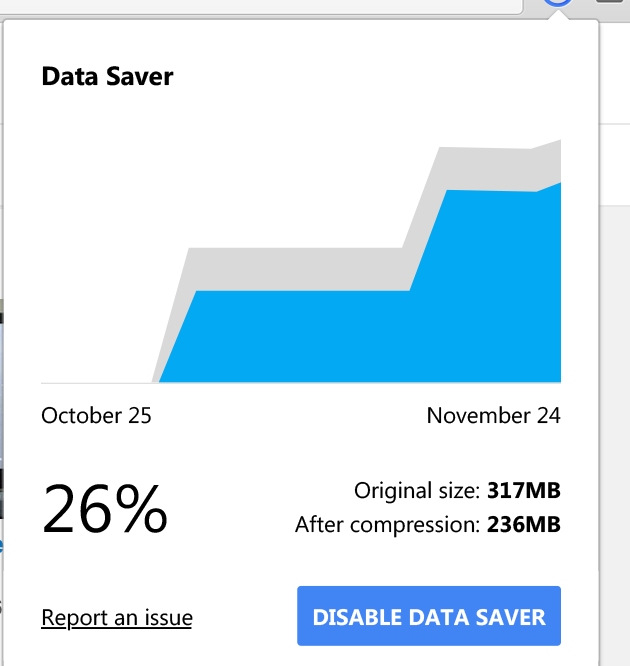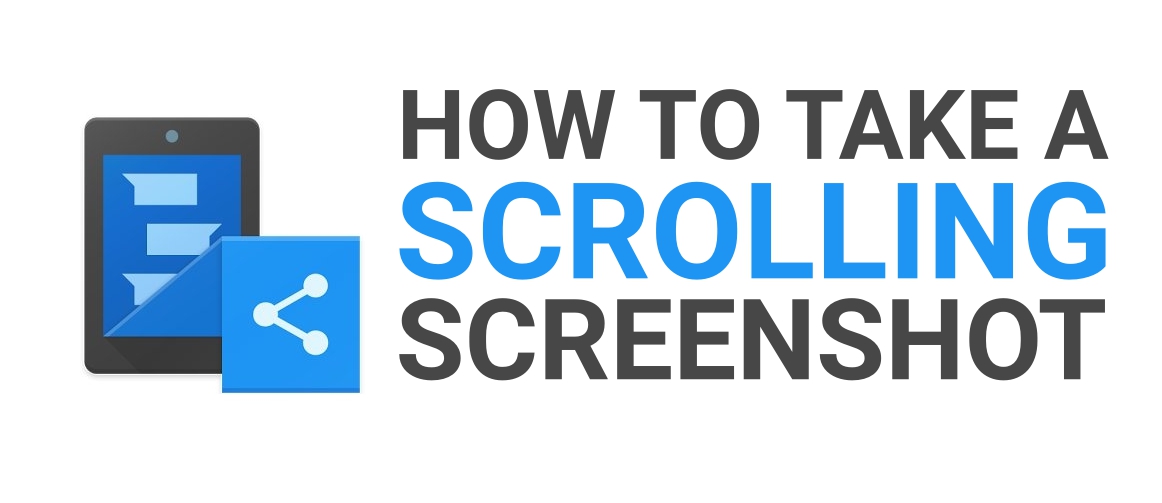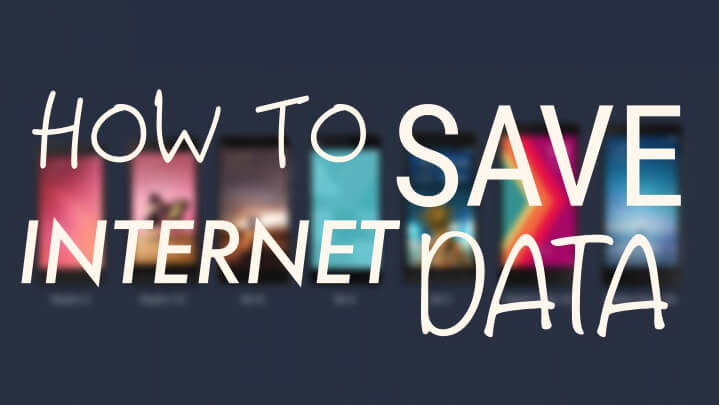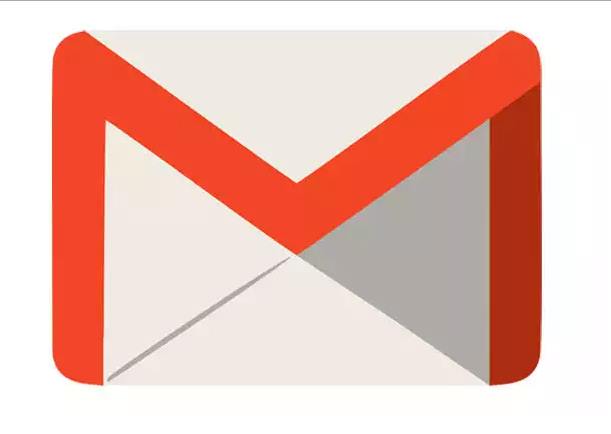
Now you can use all your Email Id’s using one Gmail app, Gmail developers have made certain anticipated changes in the app to put you in a position to configure any POP3/IMAP email service using the Gmail Android App. Now you can add multiple email accounts and receive and view all their contents in one single inbox.
This feature was anticipated and was widely asked for, now you can easily configure all your Emails to show up on the new Gmail Android App, although that some services require manual configuration but only when Gmail is not able to address the configuration itself.
To configure Yahoo and any other email provider you’ll have to :
-
Open Gmail App
-
Swipe in the Right to see the Sidebar.
-
Click on down arrow on the Sidebar.
-
Click on Add Account.
You’ll be prompted with Options like adding- Google or Personal (IMAP/POP3) marked as Yahoo, Outlook and AOL mail.
-
Select Personal.
-
Now enter your Email ID and Password on the next screen.
-
Done!
CONCLUSION :
So guys in this way you can configure all your email accounts and view them in the best android email client ever, the new Gmail Android App. The app works fantastically and there are no delays in receiving or sending emails, also you can turn conversation view on in the settings to get Gmail’s standard Conversation view for other Email Accounts.
If you have any questions for us or have any problem configuring your own email account, please feel free to contact us through the comment box below.