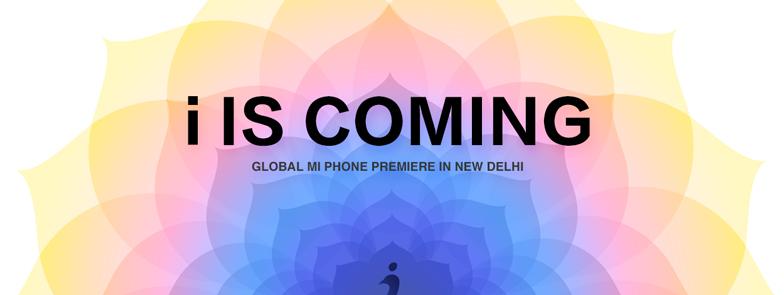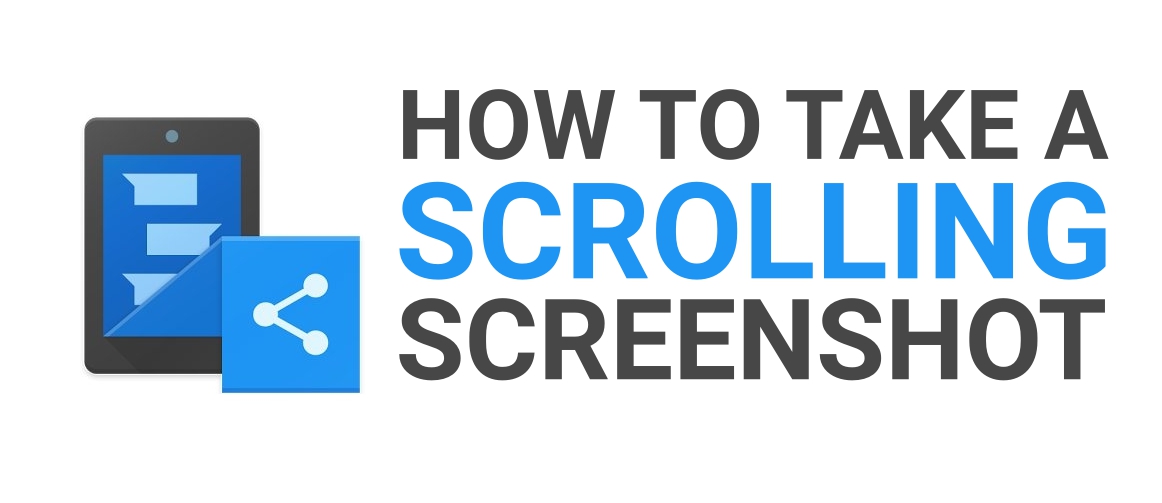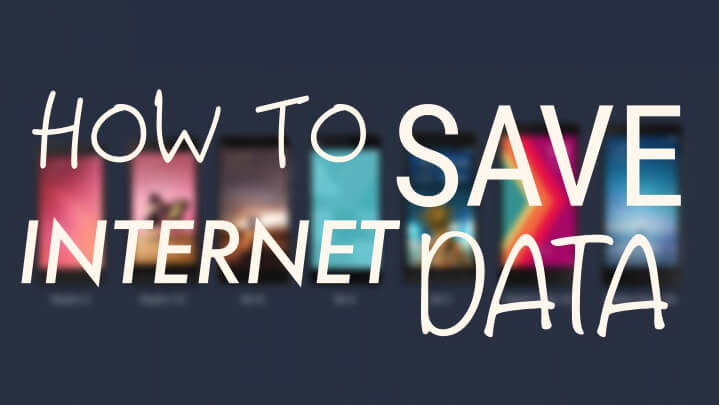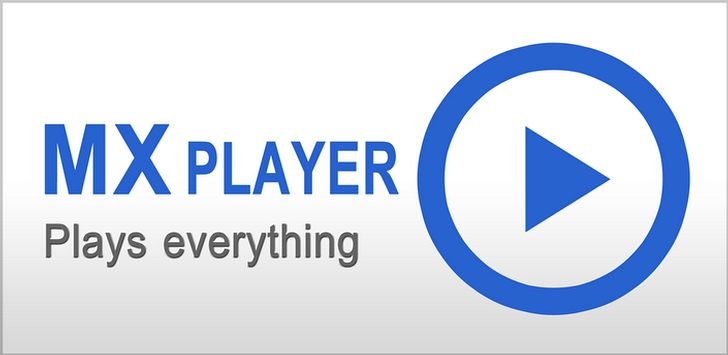
Believe it or not, MX Player is the best video player available for android right now. Right from gestures to subtitles- this app does it all right. Swipe on the left for brightness and on the right for volume, fit the video to screen or crop it, or probably anything such as a problem with audio sync. It does it all.
But there is something it cannot do- It cannot play DTS or DOLBY DIGITAL Sound Files like DTS/DTSHD/AC3/EAC3/MLP because of a licensing issue with the company. Whenever you try to play a file that has this audio you get popup saying that the audio cannot be played and it goes mute.
Developers at XDA-Developers have found a feasible solution to the problem- using a custom codec and adding it to MX Player and this is how you’ll have to do it-
- Download the .zip package from here, if you don’t know which type of device you use. Download a AIO ( All In One) package.
- Open MX Player on your device.
- Go to Settings 》 Decoder 》 Custom Codec
- Navigate into the folder you have saved the file. It will show the downloaded zip file.
- Select the zip file. If you have selected the right zip file MX Player will automatically restarts else it will revert with error (“Can’t find custom codec for this version”). If you have multiple codecs in a single file (AIO version), it will automatically load the right codec for your device.
- Once it restarts, from Options Goto Help 》about. Check whether the codec is loaded or not. If Custom Codec is loaded, it will show the platform & custom codec version below the MX Player version info.
That’s it guys, after following the steps you’ll find that all your DTS DOLBY DIGITAL Audio Files play pretty smoothly on the Player. If you have any questions or would like to tip us on some point here, feel free to do so in the comment box below.