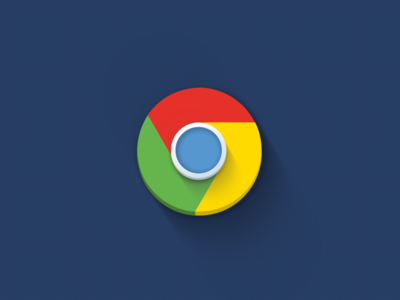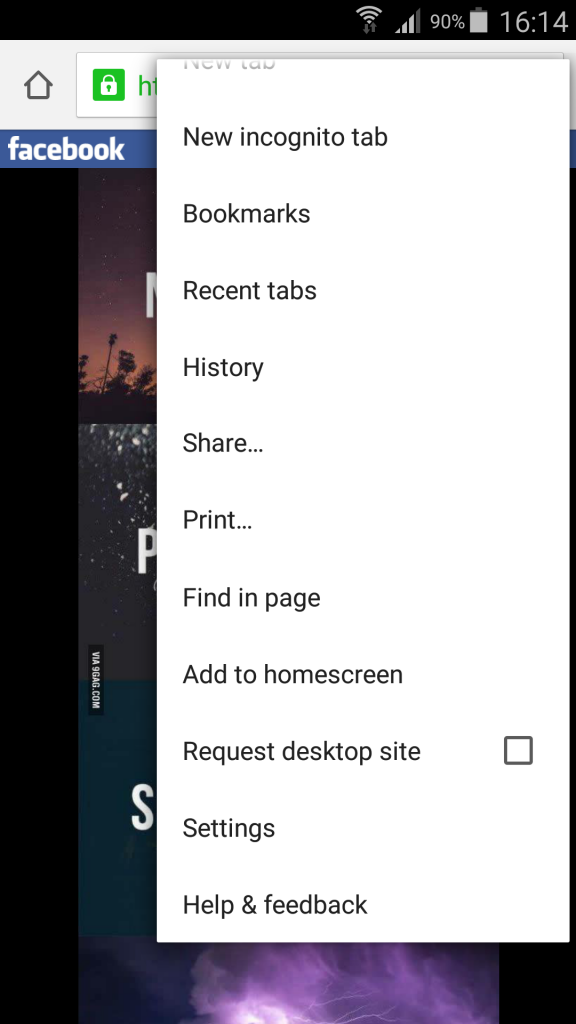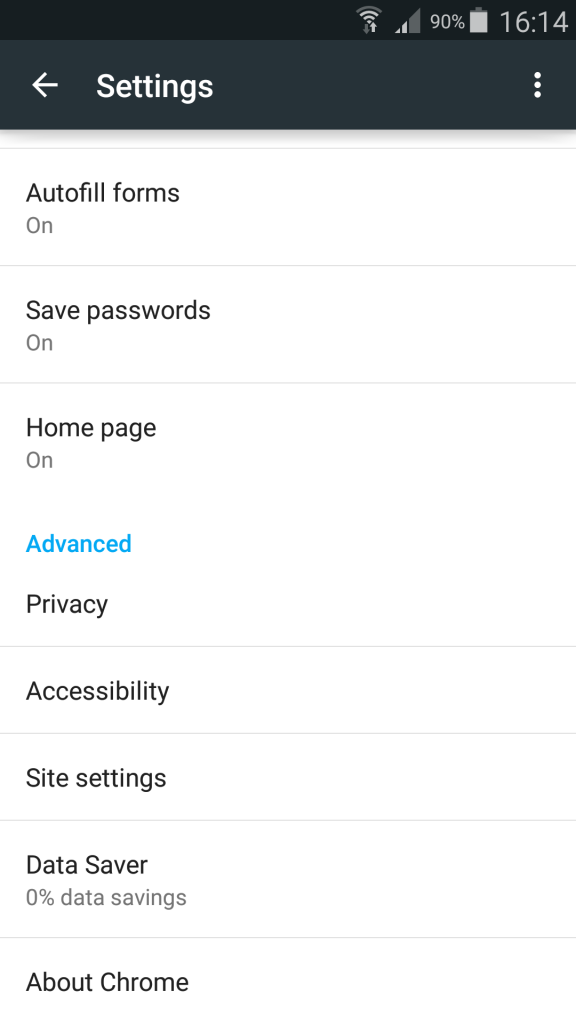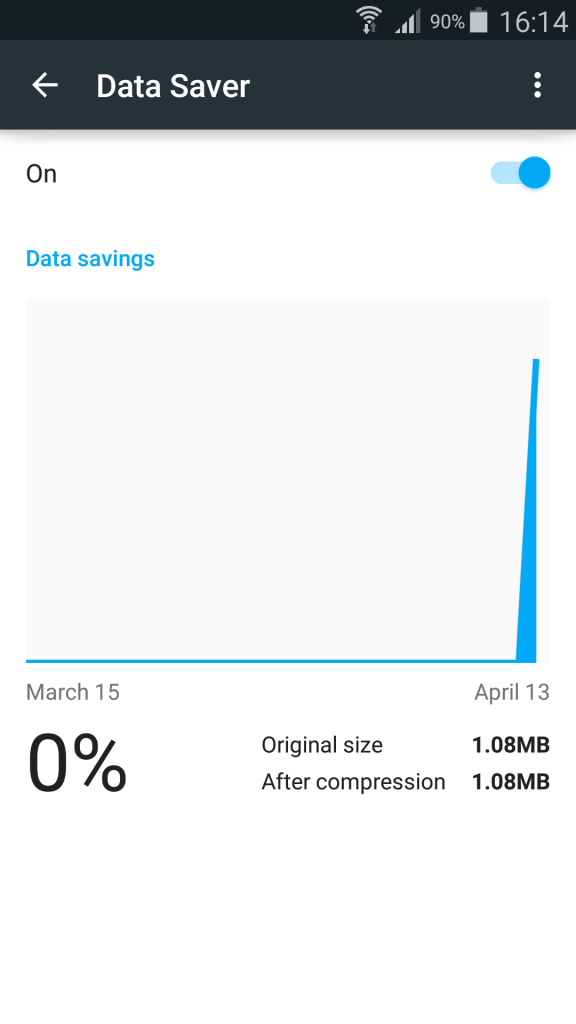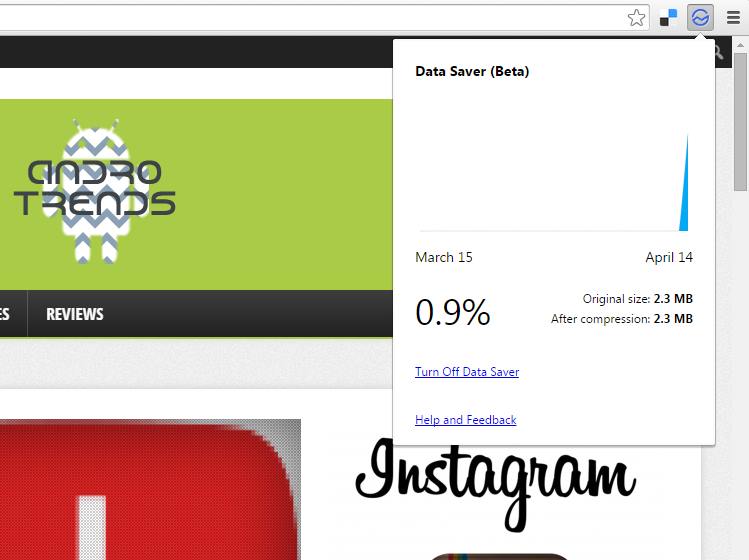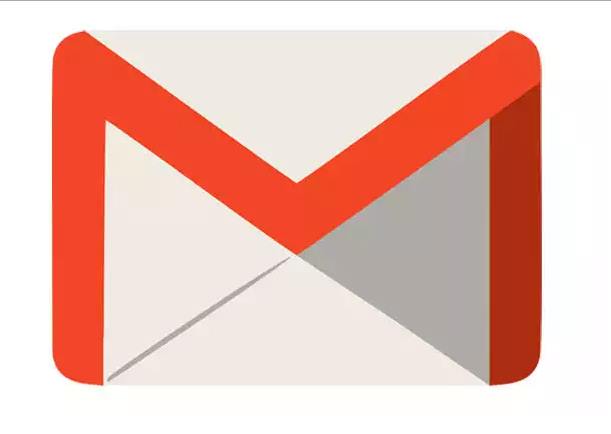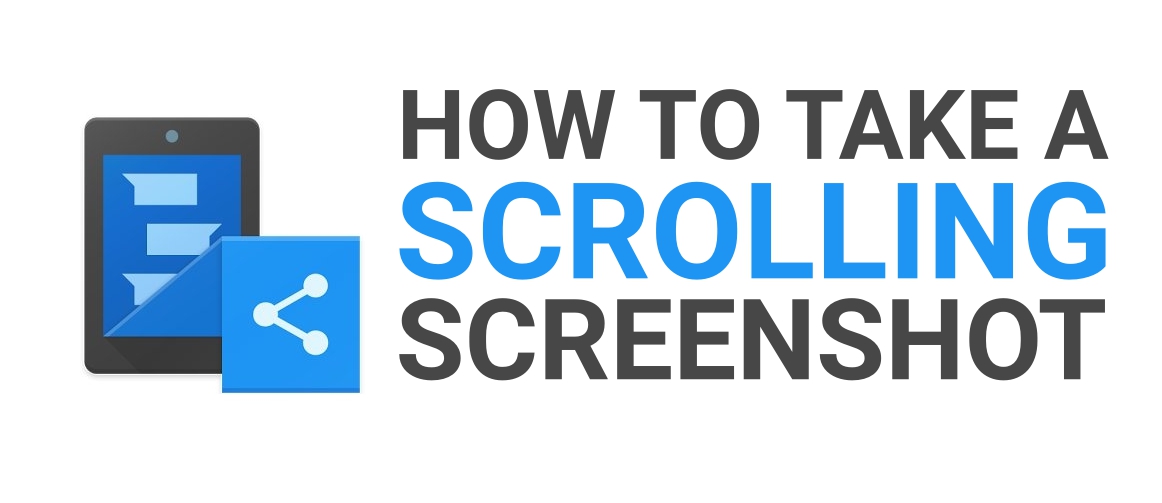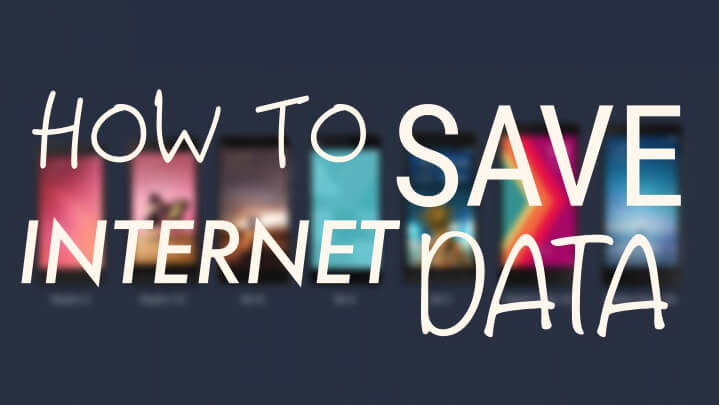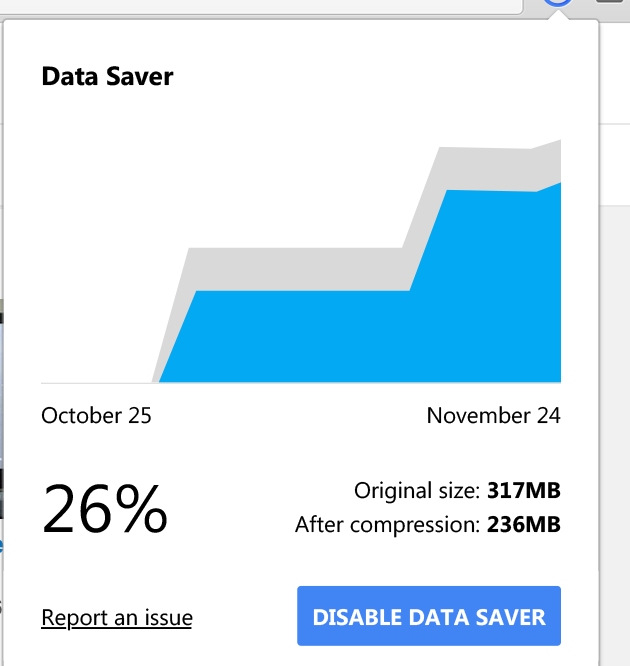
Data saver is an option of chrome that not many people know of. It’s a Compression tool that uses Google servers to compress and extract web pages in real time to save users valuable data and bandwidth. This feature only helps you when you are on a limited bandwidth plan with your ISP and if you have an unlimited plan then it is pretty much useless to use this.
This option does pretty much the same thing that a VPN does- leaving mounting a different IP. It redirects your requests to a server which in turn compresses the data you requested and sends you the copy to extract and use. This happens almost instantly for you to figure out but results in some amount of data savings.
As the same as when you try to compress your images and files to save disk space, this reduces the size of data packets which saves you bandwidth. Google Servers are best in class servers with state of art design and technology infrastructure so the effect of the process does not affects your web surfing experience.
To make sure that google does not plays with the personal information and piracy act of its own, it has made sure that websites that asks for your personal information are not compressed and prossessed on its servers, websites running with HTTPS won’t be saving data for you.
To activate this feature on your android
- Open Chrome.
- Navigate to Settings.
- Click on Data saver and turn it on.
To activate this on your PC :
- Open Chrome.
- Go to this link.
- Click on add to Chrome.
- Wait for the download to complete.
- Now you’ll see the extension on Chrome.
It will be automatically activated.
To know your savings > Click on the Extension.
Conclusion
This might not be saving you chunks of data, but in long run say in like a month this tool can save you 200-300MB of data and that is a considerable amount of data for people on limited bandwidth plans with ISP’s. Try to keep this on, because it does not results in any delays conflicts between apps and only saves you data, no harm can come from this inbuilt tool.
If you have any questions or tips for us please feel free to use the comments box below, feel free to share our tips and tricks to your friends- you’ll have the traditional share buttons below.