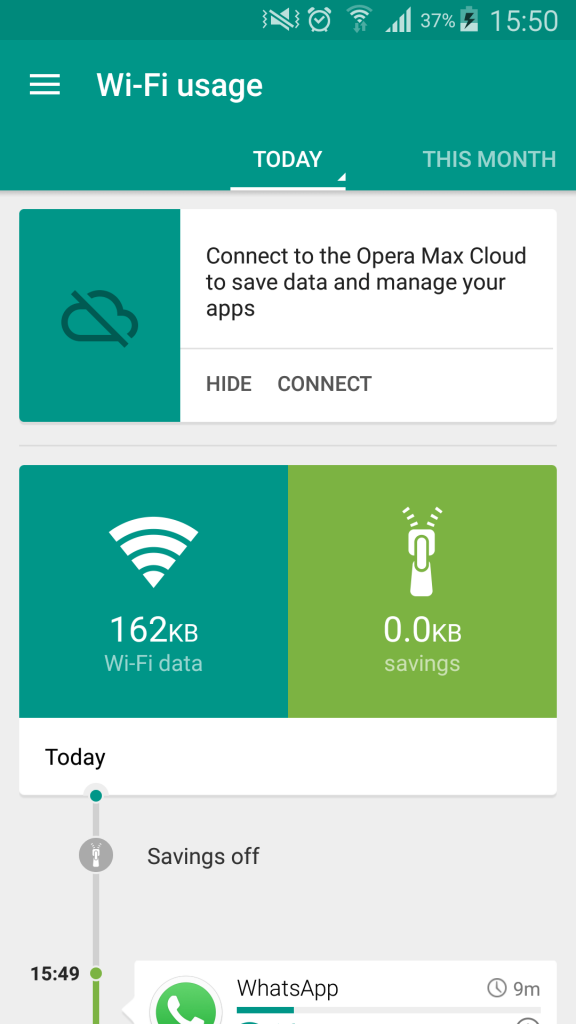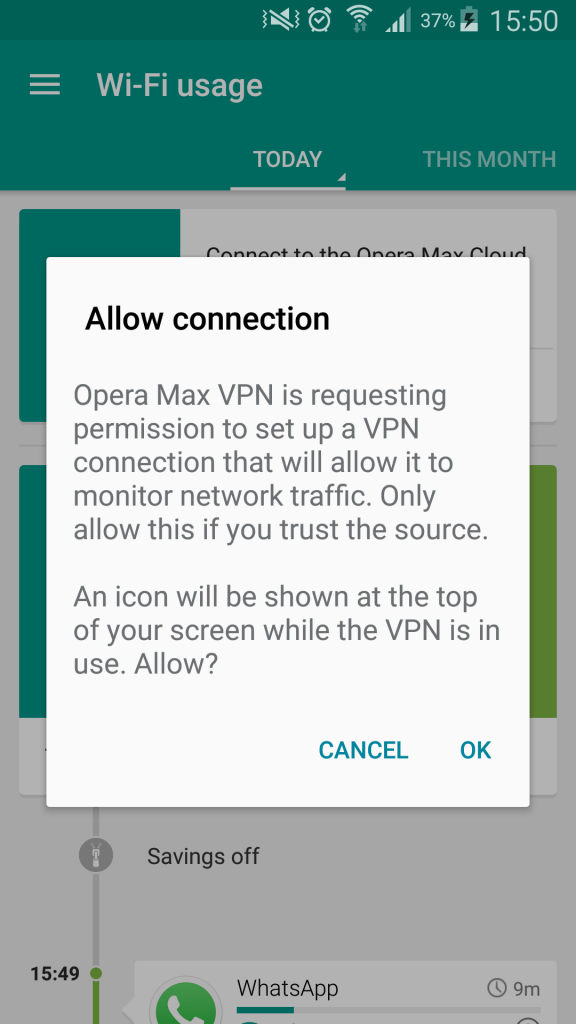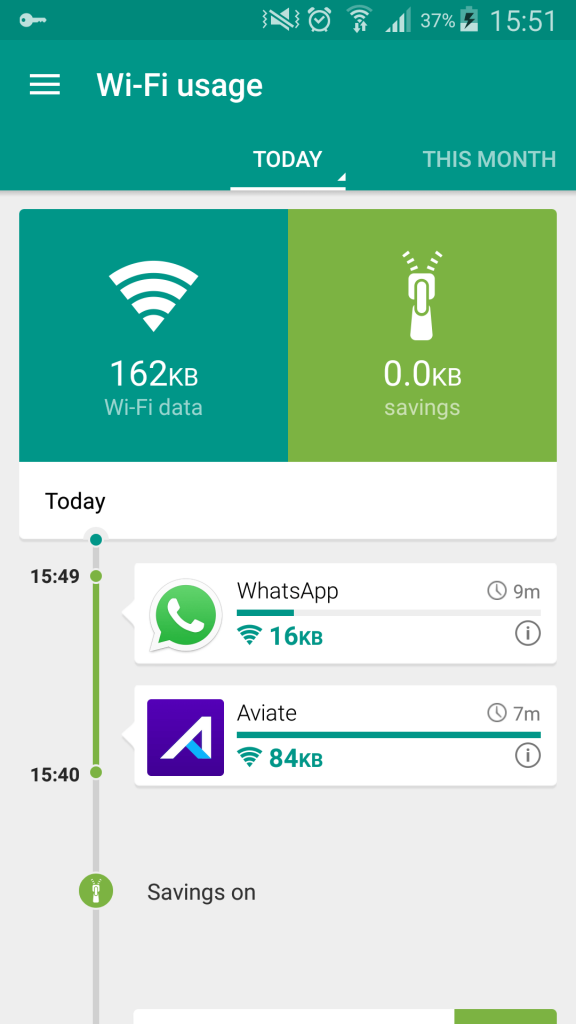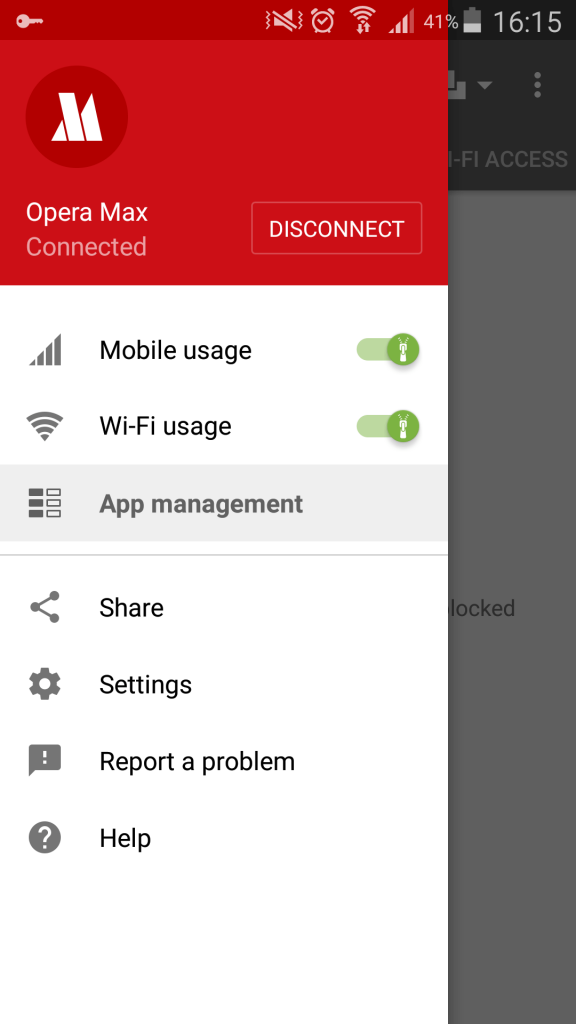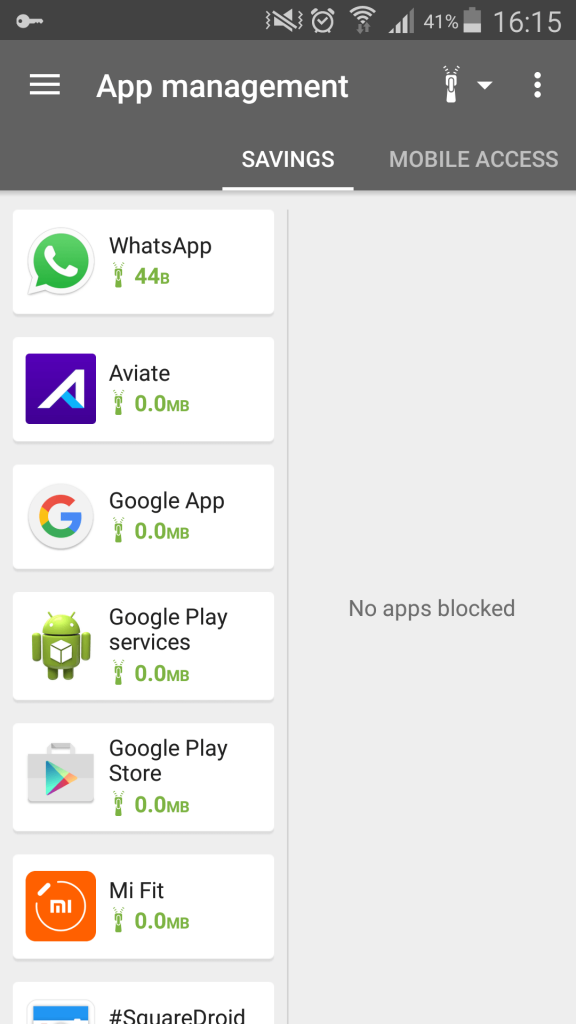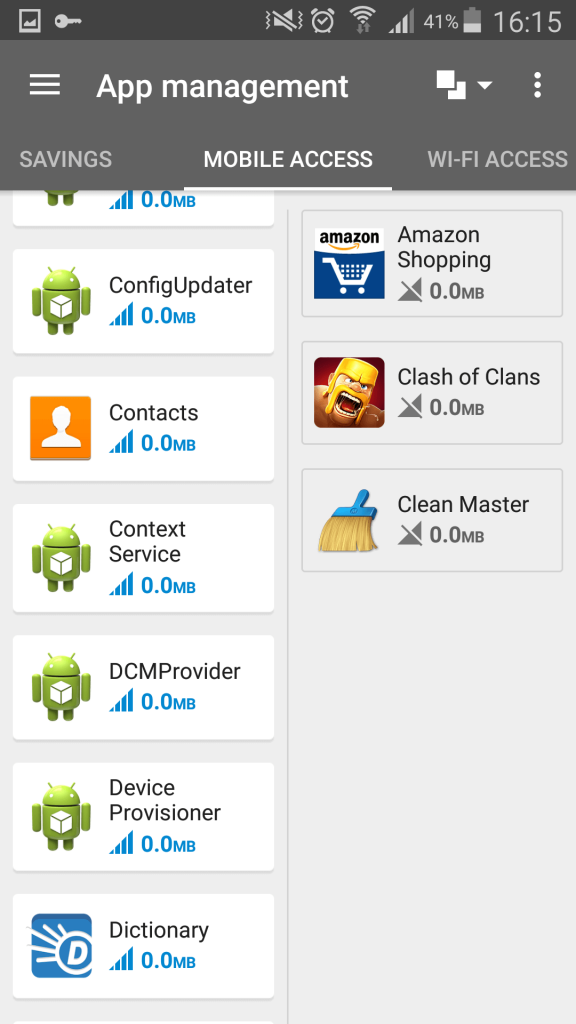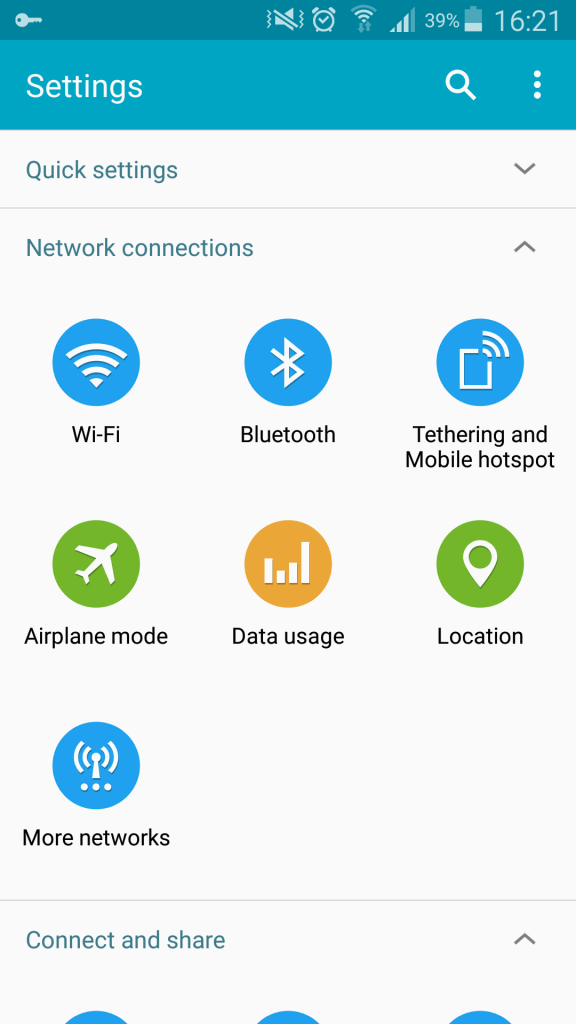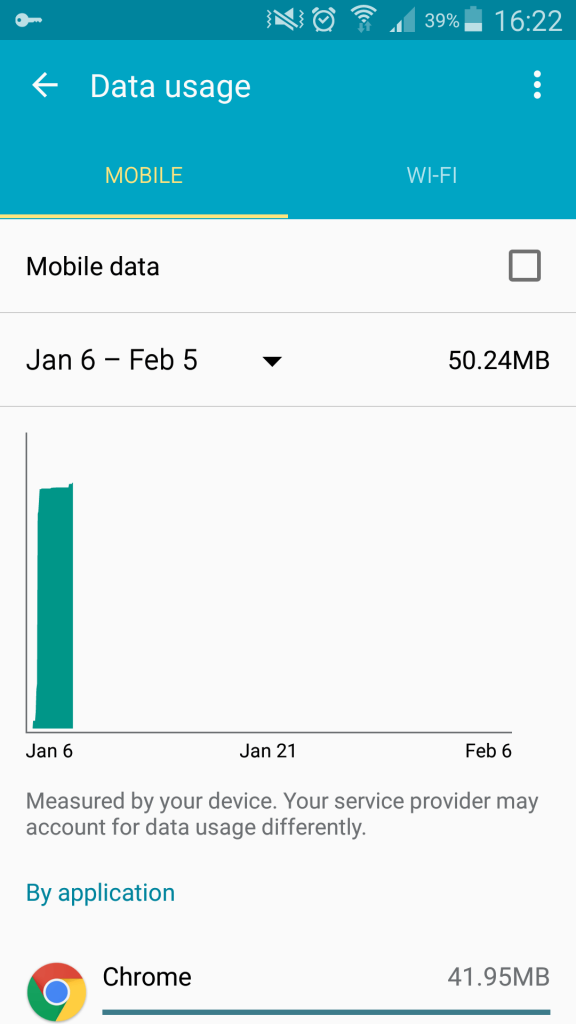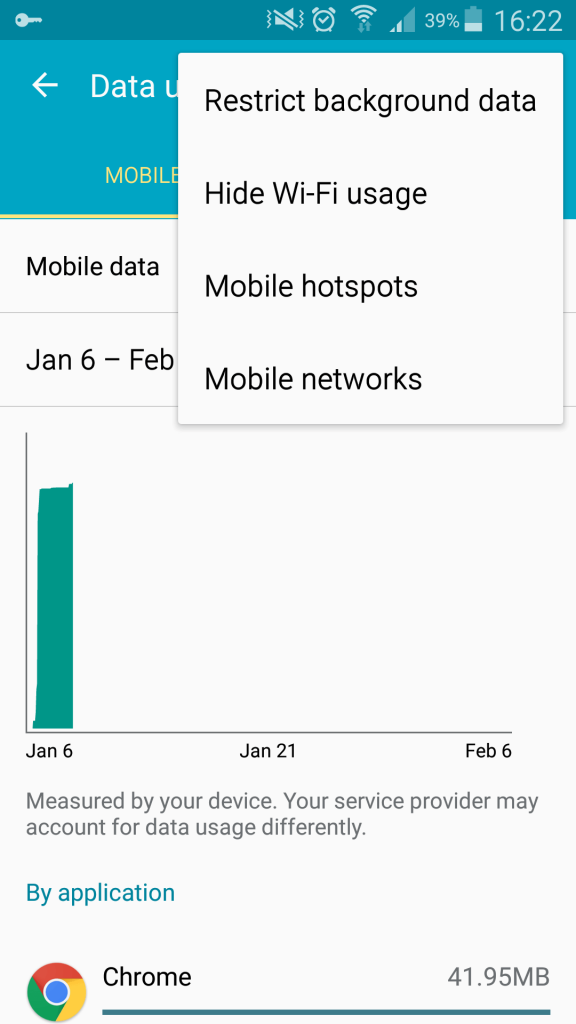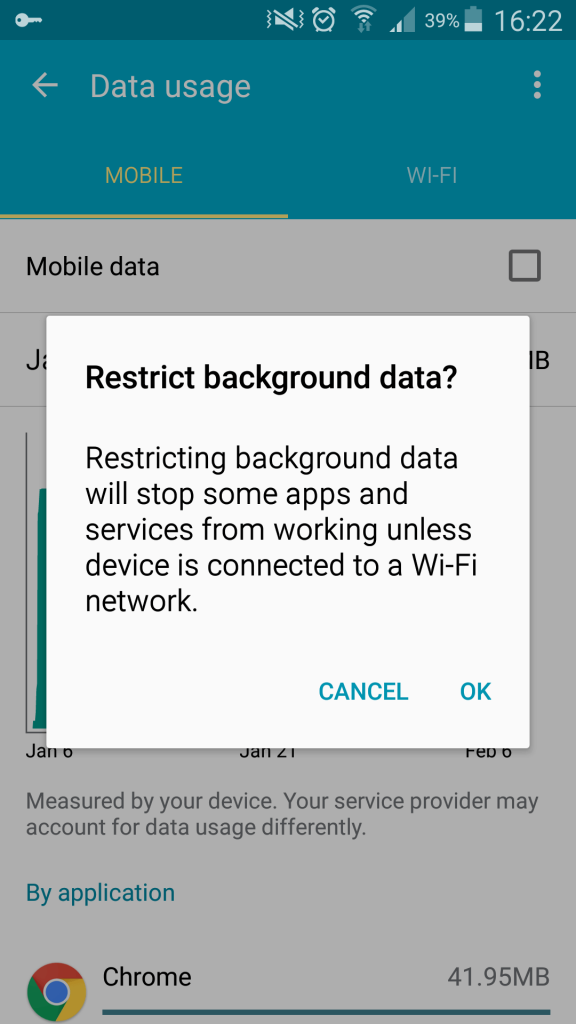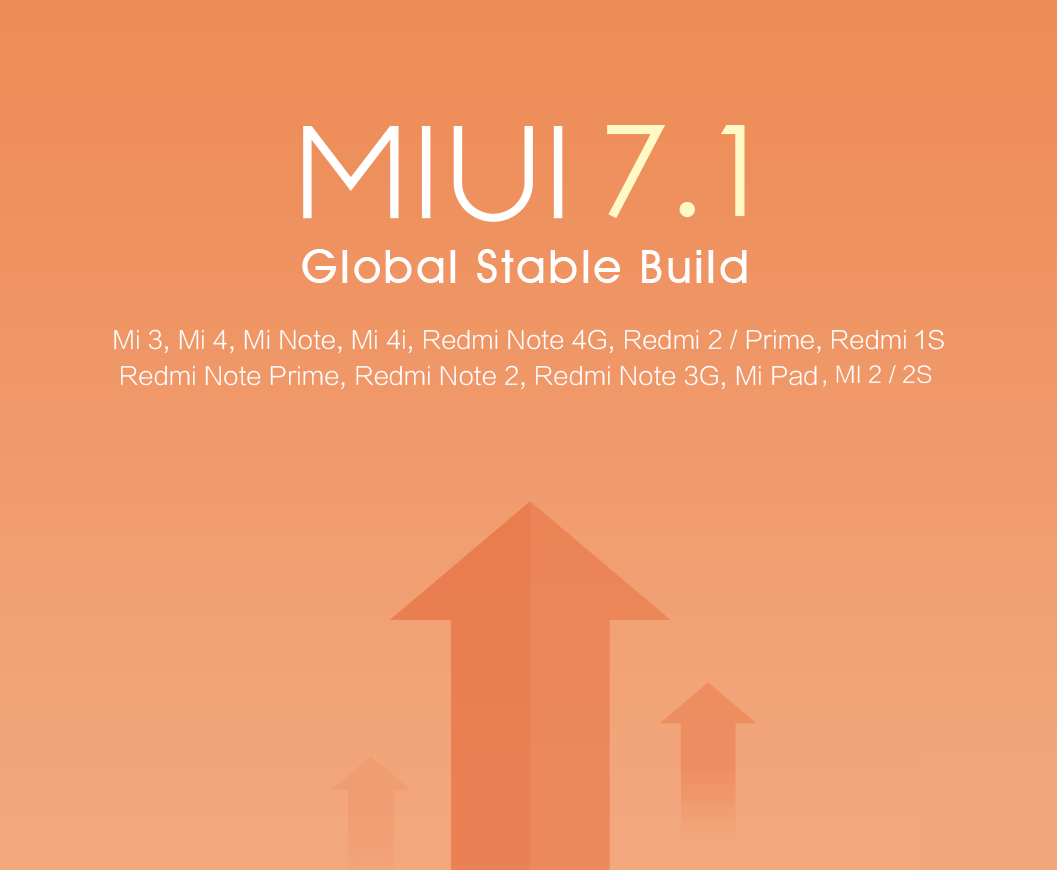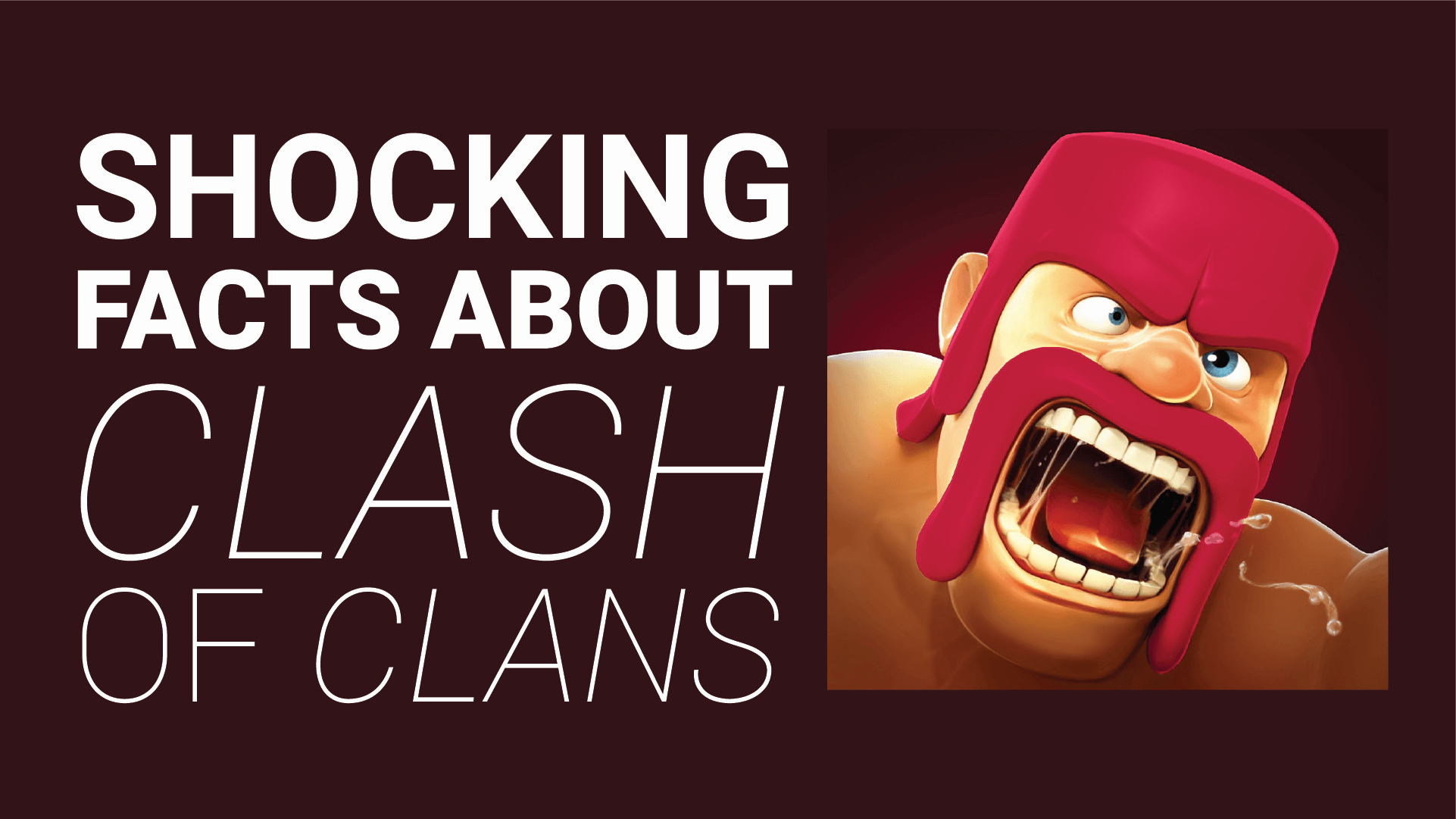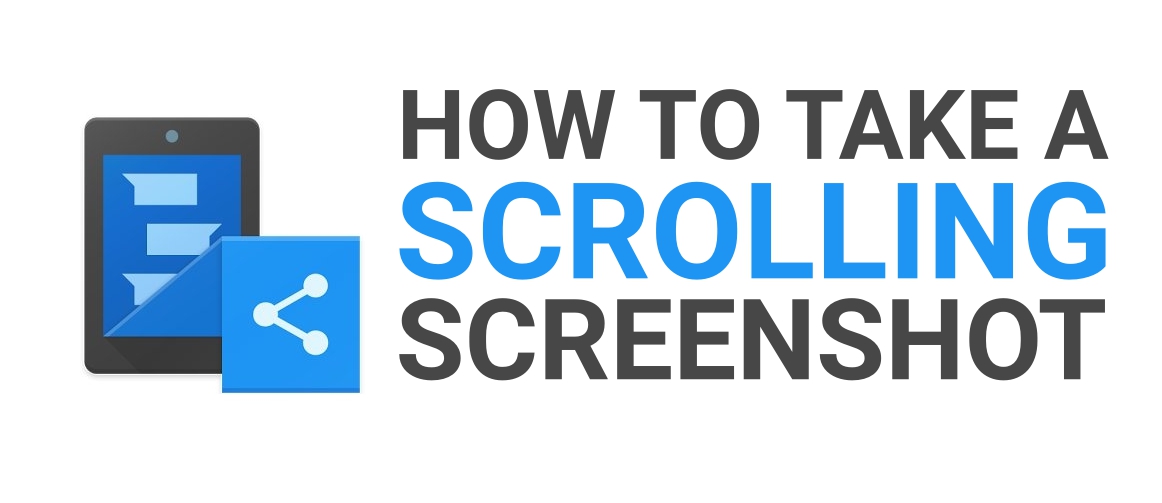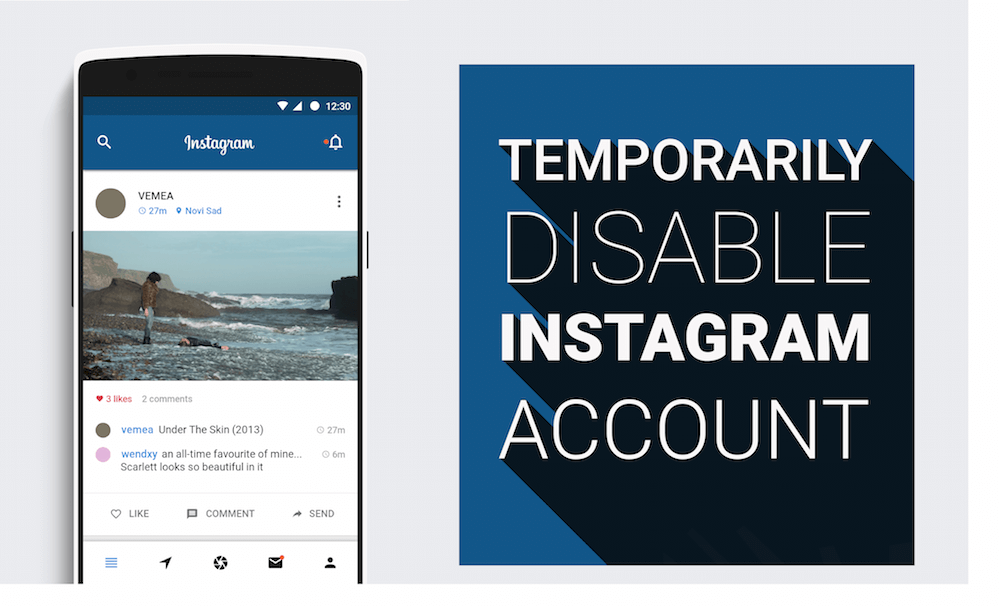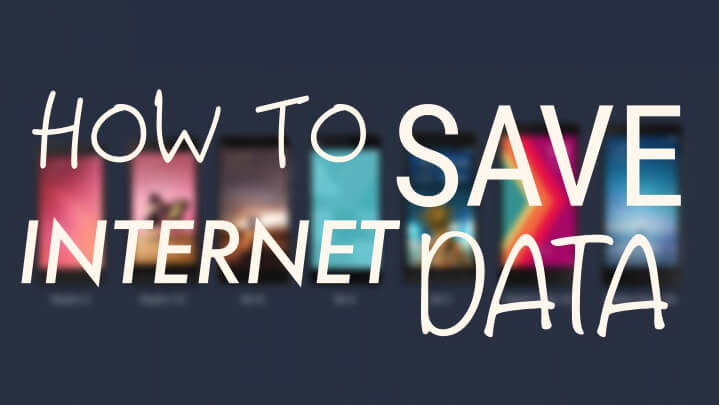
Android is a big data hog, the more applications you fill in the higher the data consumption goes, and when you are on a limited data plan or when your operator has very expensive internet; you must tone down on the usage.
This post will focus on two methods to achieve data usage management, the bottom line being :
Understanding which apps uses the most data :
This can be done via Data Usage Settings, which gives us necessary statistics about data usage on our smartphone. Apps like Facebook, Instagram, Youtube, Vine are some of the most data demanding applications in our android ecosystems, however you cannot save data on all of them (methods detailed below) because some them already compress data before sending you.
Taking Steps to restrict unnecessary usage :
In this post you will find two methods that you can use to restrict your data usage, and yes, both are non-root. One uses Opera Max, and another uses Android’s built in data usage management dashboard to help you determine ad restrict data access.
However, I recommend using Opera Max, because it also compresses data before it reaches you so you end up saving 40-50% data, you can expect a minimum savings of 20% and when on a limited data plan 20% is a considerable amount.
Below you will find both methods:
Method 1 (Non-Root)
This method uses Opera Max (third-party Application) to save you 30-50% on your data usage on your smartphone, this uses a complex compression algorithm to compress any incoming data to smaller packets to make sure that you get the same quality content at less bandwidth expense.
1) Download Opera Max
2) Open it and Run through the Setup guide
3) Now Click on Connect to Opera Max Cloud
4) On Allow Connection Dialogue box, click OK.
5) Now Opera Max will start saving your data.
6) To block certain apps, swipe left and click on App Management.
7) Once there swipe right-to Mobile Access
8) Now Tap on Apps you want to block internet access to and they won’t be able to access the internet.
Done!
Alternate Method (Non-Root Method)
This method uses android’s built in data management utility and will tone down your internet usage and will control data access to all applications. This will only give access to the current on-screen application so you can use any app using this.
1) Go to Settings.
2) Go to Data Usage.
3) Click on Menu Button/Option Key/3 Dots, Click on “Restrict Background Usage”
4) Click on OK.
After these steps, only onscreen applications can use the Internet, other background applications like Facebook, Instagram, Whatsapp cannot access the Internet unless you explicitly open the app.
How did you like this article? Were you able to save data? Tell us in the comment section below. Until next time, Keep Androtrending! 🙂