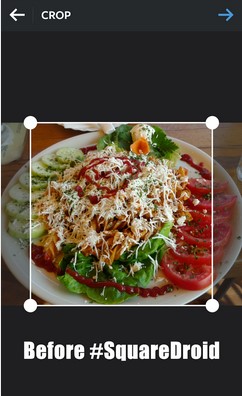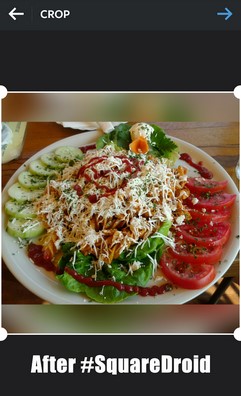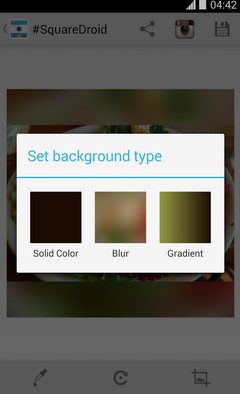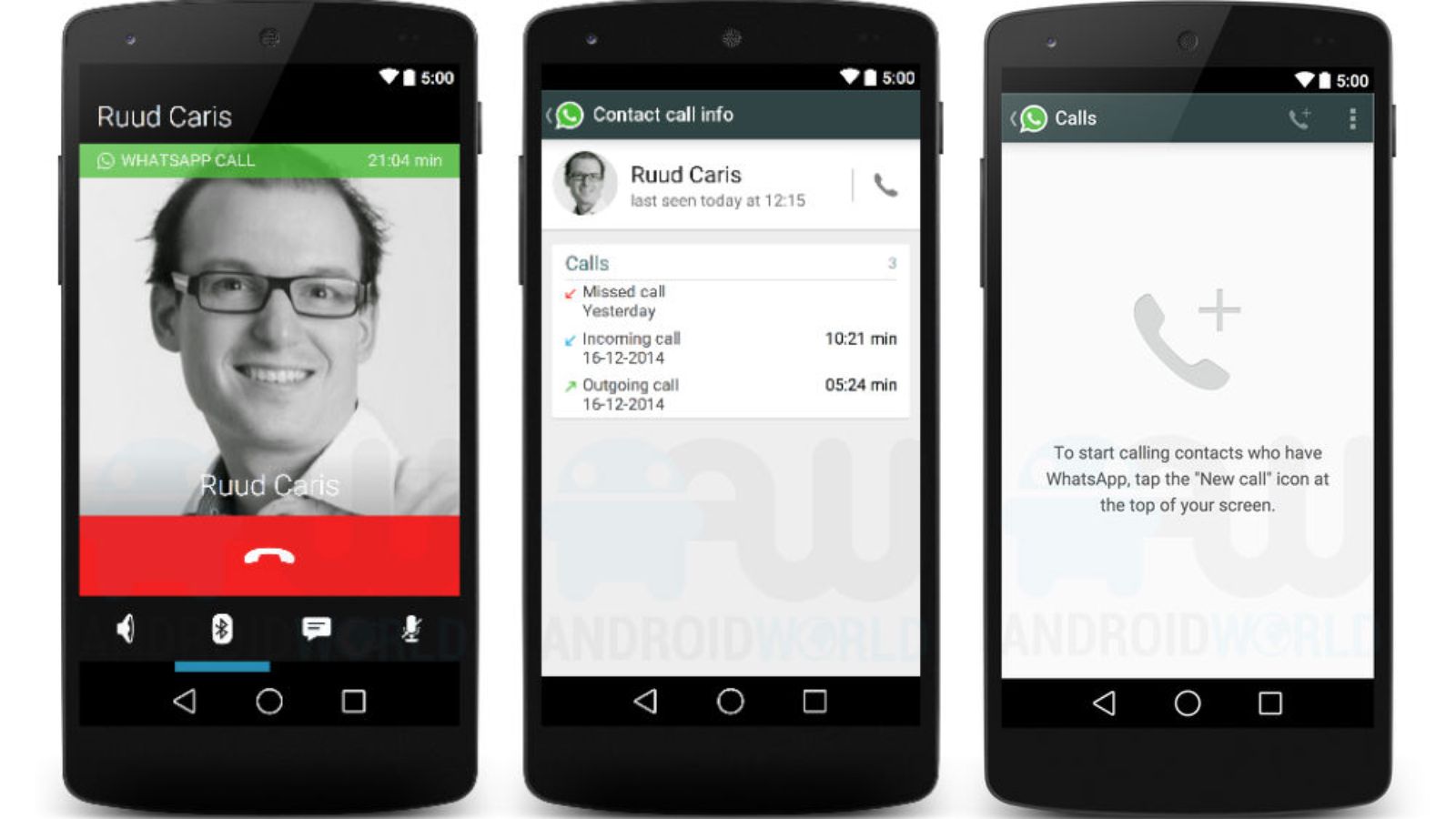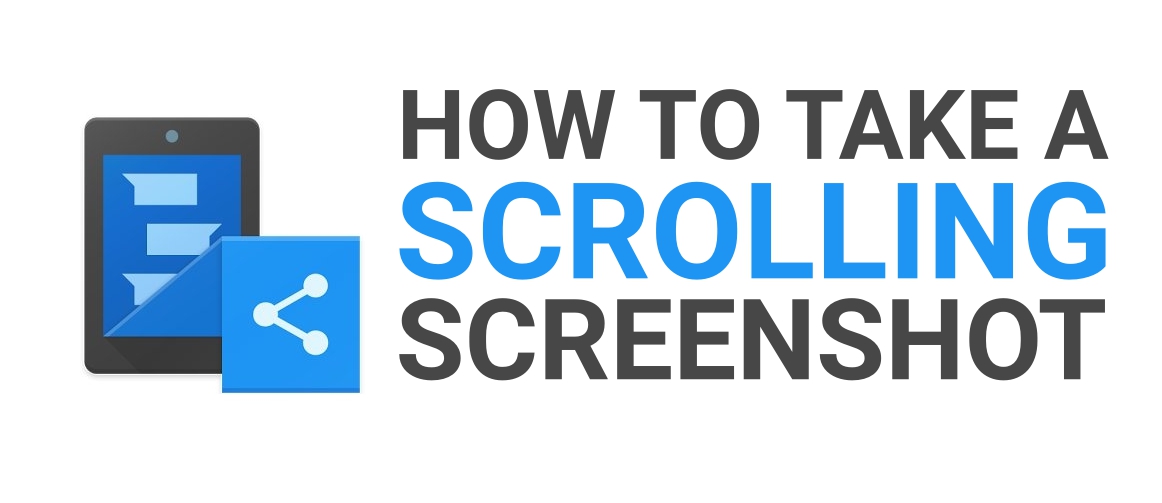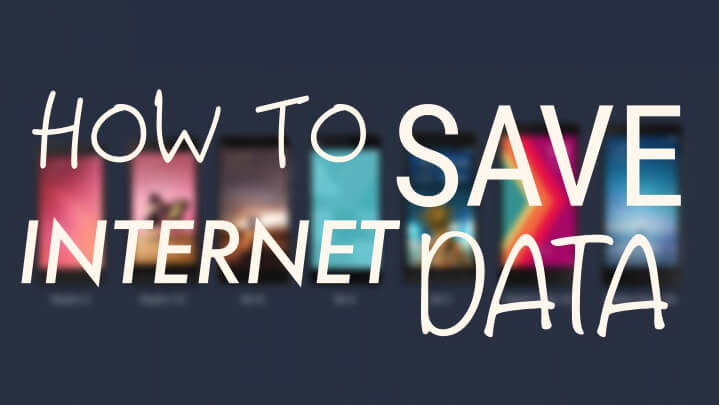Doesn’t it break your heart when you have to crop a beautiful picture into not so beautiful square size- just for uploading it to Instagram or setting it as your Profile Picture on Facebook, WhatsApp and many other social platforms, well the answer to all your problems is here.
Click Here for How to Install two Instagram Accounts on a Single Device
In this tutorial we are going to tell you on how to include your whole picture into a square frame. You don’t lose the picture but to strike this bargain you’ll have to sacrifice some pixels- nevertheless no normal user aims at pixel level perfection for his/her Instagram pics- nobody can tell the difference between a 2160×2160 and 1100×1100 because pixel density of devices are higher. (Let me leave this out simple, it’s a just a tutorial)
- Install Squaredroid from here.
- Tap on Pick a Photo
- Select the picture that you want to sqaureify! (:P)
- Now you’ll be prompted with a choice of BackGround Type- Solid Colour, blur and Gradient. For me blur looks the best, you can try them all.
- Now you can select the blur level (if you choose blur)
- Now you can tap on save option and select the quality of the output picture in the upper hand corner, or directly share to Instagram from within the app.
Click here for All the Android Secret Codes that you can try on your Smartphone
Click Here for How to Install two Instagram Accounts on a Single Device
After this you’ll never have to cut out your precious pictures from the frame just because an app demands to do so, and further if you have any questions and any feedback, you can get in touch with us from the comment section below.